Manage Users
When you navigate into the User Profile section, you see four different tabs in the sub-navigation bar. The first of these tabs is the User Profile tab, which contains information about you (the user). Upload your full name and company email address, because this is the email address that will receive notifications about your account. You can also upload a profile photo by clicking the green "Upload Logo" button (this is not mandatory).
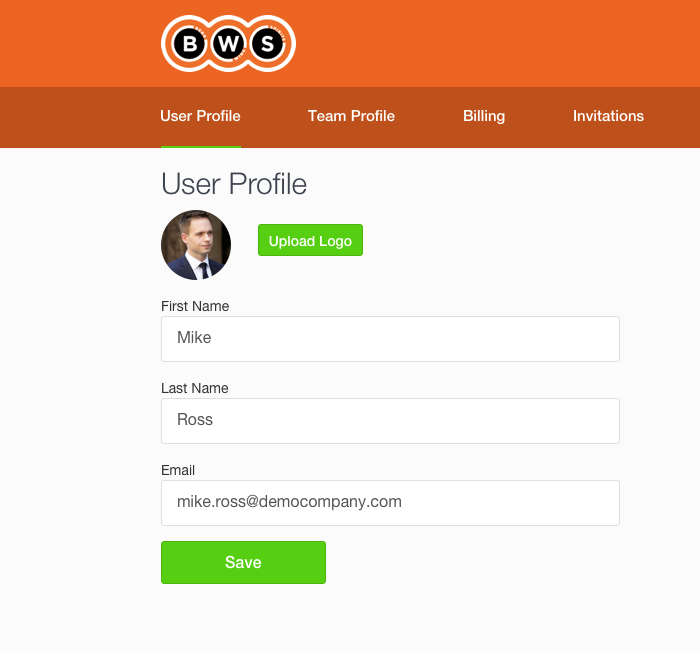
Company Profile
The second tab in the sub -navigation bar is the "company profile" tab. In this tab, enter information about your company (for example, your company's ABN, for tax purposes). The phone number in this tab will be used to contact you if we discover issues with your account that require discussion.
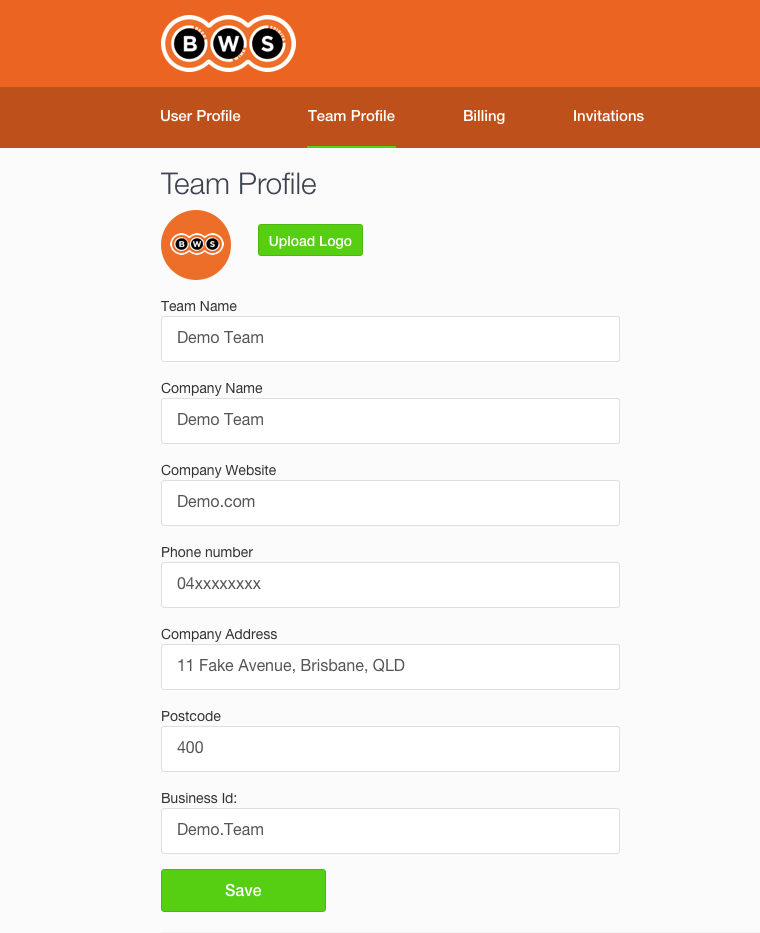
Invitations (User Management)
The fourth (and last) tab in the sub-navigation bar is the "invitations" tab. This tab allows you to invite other people to your account. These invitees could include other members of your company (such as finance or management or a marketing agency. All members of the account have full access to the account and are able to change administration, campaign and finance settings.
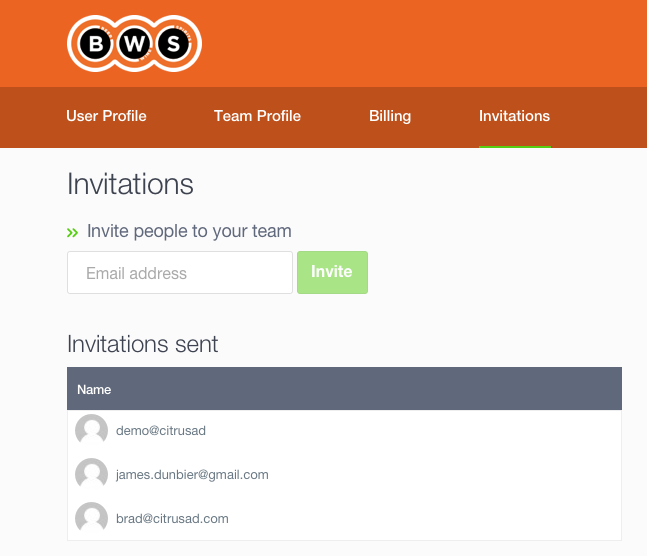
Updated over 7 years ago