Creating a Banner Ad
To create a campaign, click the green "Create Campaign" button located on the "home" page or on the "campaigns" page of your dashboard. If you cannot locate the "Create Campaign" button, click the BWS logo in the top left-hand corner of the page and you will be taken back to the home page. The button is located on the home page.
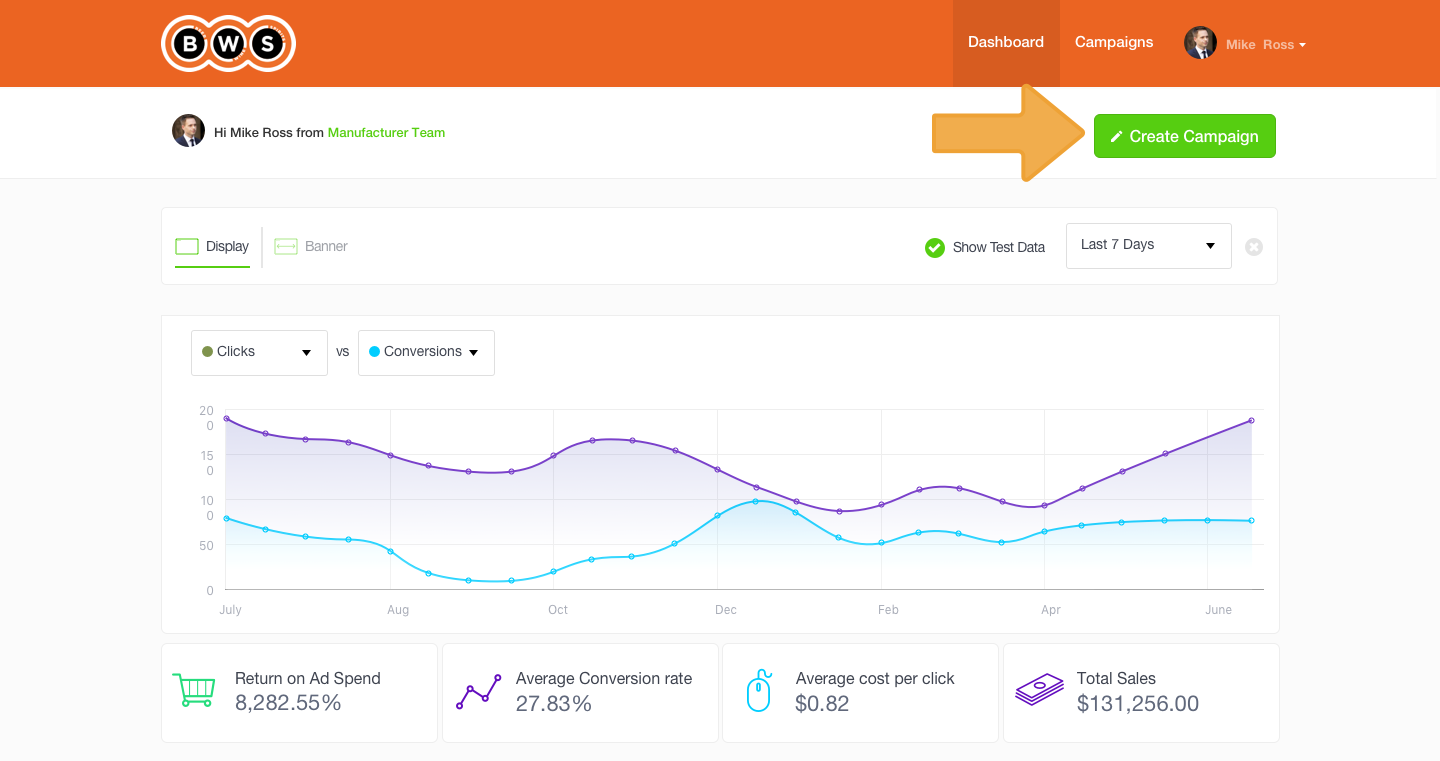
Help Tips
Throughout the Ad Creation process, there are help pop-ups that explain what each of the components mean. These guide you through the process of creating your ads and help you understand how each part of the process works.
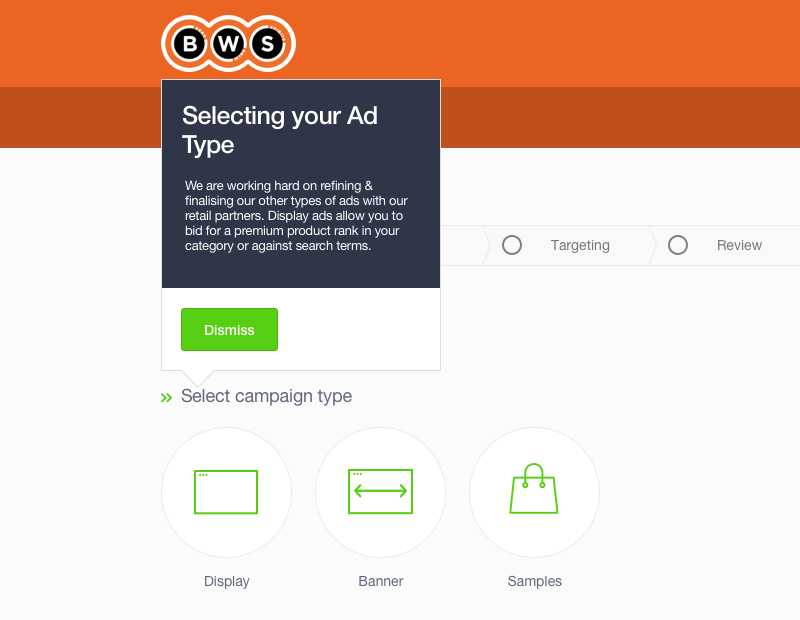
Disabling Help Tips
Help tips will continue to show throughout the ad-creation process unless you turn them off manually. You can do this by un-ticking the check box located at the top of the page
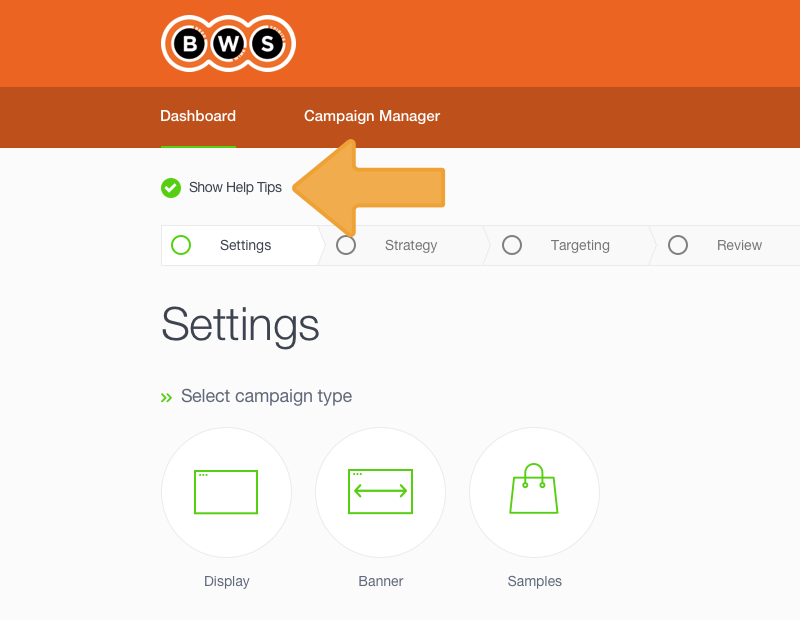
Selecting Your Ad Type
Select a Banner campaign from the options presented

Selecting Your Campaign Type
At the time of the launch of the product, manual settings are the only available option. At a later stage, there may be options to have your campaigns automatically configured for you by the system according to high-level settings you select (for example, "win at all costs").
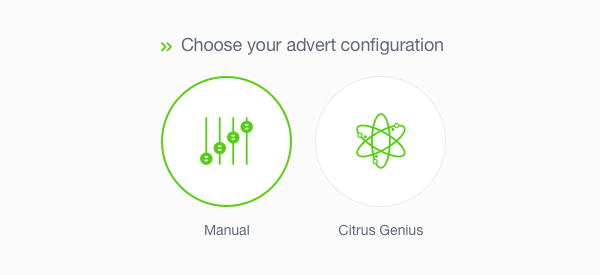
Giving Your Campaign a Name
Giving your campaign a name will make it easy to identify in your reports page, so make your campaign as descriptive as possible. The name of your campaign should represent the product(s) you are promoting or the particular time frame or strategy you've chosen (for example, "Laptops June Clearance"). When you have entered a name, either push the "Enter/Return" key on your keyboard or click on the green "Enter" button.

Completing Settings
Once you've given your campaign a name please click the "Next" button located below the naming cell
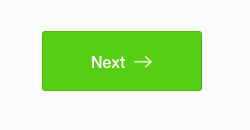
Updated over 7 years ago